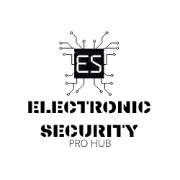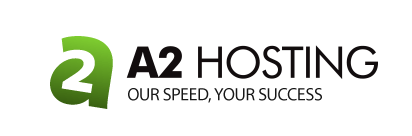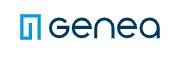How to Add a Secondary or Multiple IP Address in Windows 11

Press Windows + R to launch the Run command, enter ncpa.cpl in the text field, and either click OK or hit Enter to launch the Network Connections window.
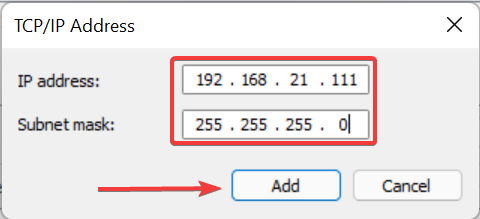
Now, right-click on the relevant network adapter, and select Properties from the context menu.
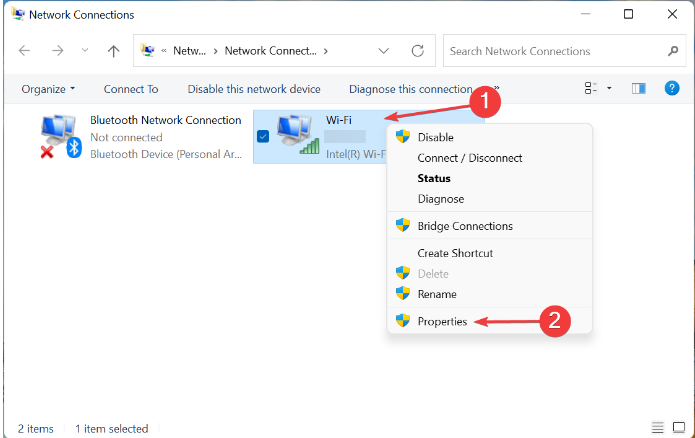
Either double-click on the Internet Protocol Version 4 (TCP/IPv4) entry here or select it and click on Properties.
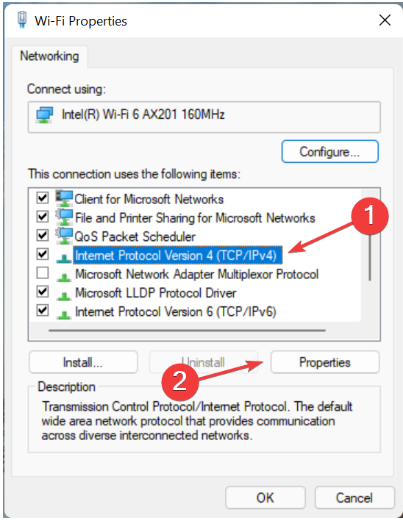
Now, select the Use the following IP address and Use the following DNS server addresses options and enter the desired addresses in the fields under both.

Once done, click on the Advanced button.
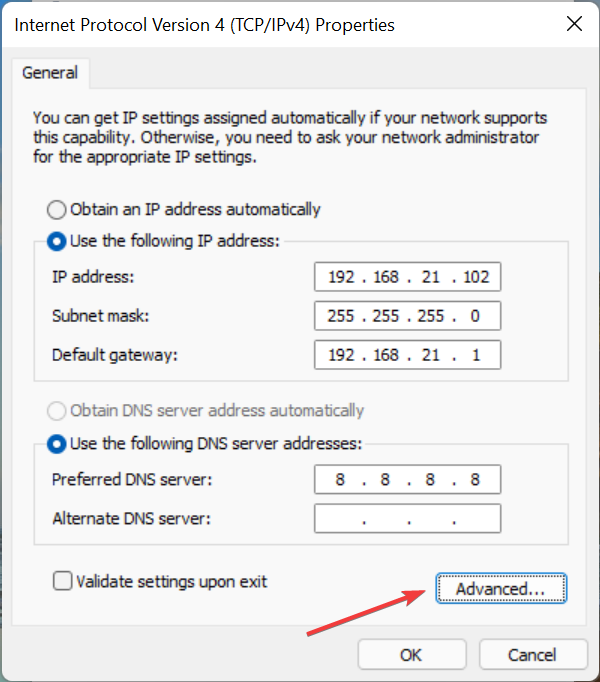
Next, click on the Add button.
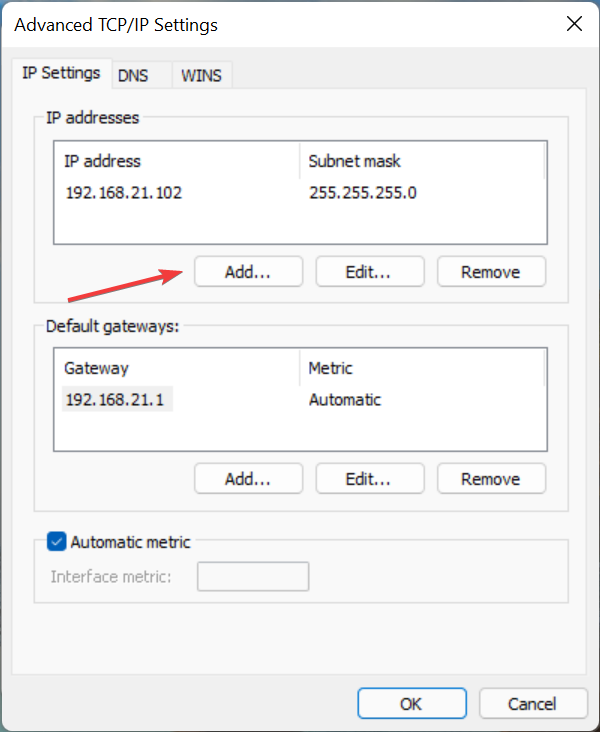
You can now enter the IP address and Subnet in the relevant fields here and then click on Add.
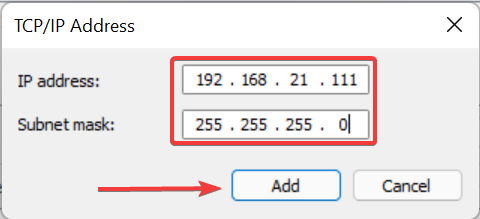
Once done, click on OK at the bottom of every window to save the changes.
You can also add multiple IP address by clicking on the Add button and entering the other IP’s.